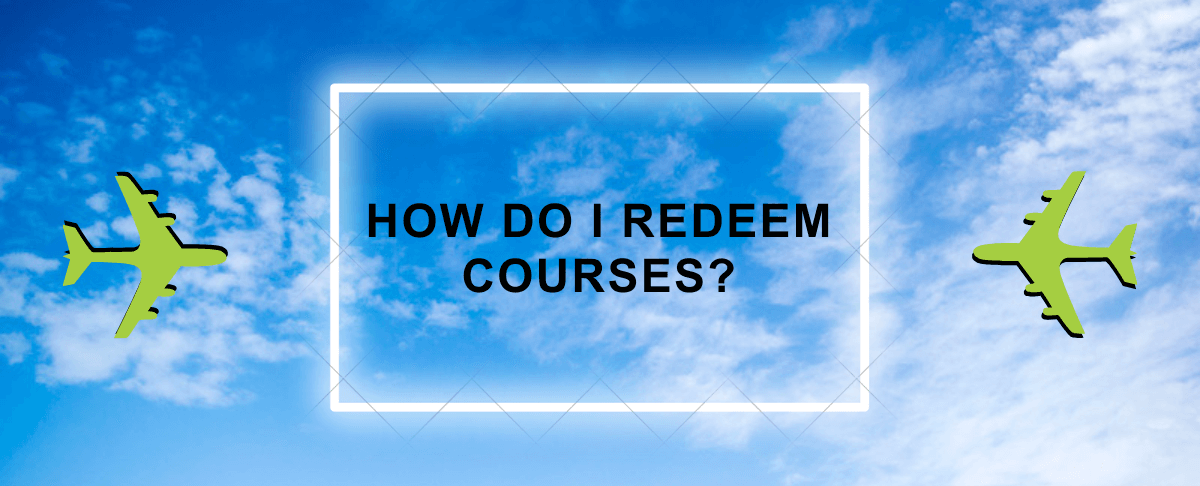1st September 2023
How do I redeem courses?
Once you have purchased a course(s), you will receive an order confirmation email with details on how to redeem your courses.
Below are step by step instructions:
- To redeem courses, login to the Resource Group website using the email address and password that you used when making your order.
- Once logged in, you will be taken to the ‘My Account’ page. Select ‘Redeem Course Orders’ from the menu. Here you will find a list of all orders you have made.
- Click ‘Redeem Courses’ next to the order that you would like to access.
- If you have purchased different courses within the same order, a list of these courses will be shown under ‘courses in this order’ (screenshot below). Click the course that you would like to redeem – the selected course will be highlighted in green.

Now follow the steps below depending on whether you are redeeming a course for yourself or for someone else.
If you are redeeming a course for yourself:
- If you have previously taken a course with Resource Group, either enter your email address or select this from the ‘previously enrolled user’ dropdown.
- If this is your first course with Resource Group, click ‘create new user’ and add the requested details – first name, last name, email address and password. This information is required to create an account for you on our learning portal – the iAcademy.
- Once steps one or two are complete, click the ‘enroll user’ button. You will then be sent an email confirming that you have been enrolled onto the course.
- Within this email will be a link to the iAcademy. Click the link and enter the email address and password that you used when redeeming the course, to be taken to your available courseware.
If you are redeeming a course for someone else:
- If the person you are redeeming a course for has previously taken a course with Resource Group, either enter their email address or select a ‘previously enrolled user’.
- If the person has not yet taken a course with Resource Group, click ‘create new user’ and enter their details – first name, last name and email address. You will also need to create a temporary password for the user. This information is required to create an account for the user on our learning portal – the iAcademy.
- Click ‘enroll user’ and they will then be sent an email welcoming them to the iAcademy. A second email will also be sent to them confirming that they have been enrolled onto the course.
- On the ‘welcome to the iAcademy’ email, the recipient should click the link to reset their account password.
- Once this has been done, they can login to the iAcademy using their email address and new password, to access their courses.
If you have any questions, please email info@resourcegroup.co.uk.